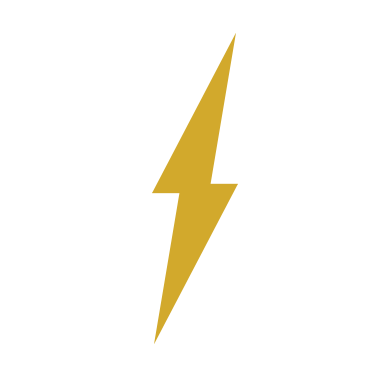User:UnknownParticipant/Sandbox/Star Trek Online Quick Start Guide
More actions
Hello, and thank you for taking the time to visit! Star Trek Online is the premier group for gaming within Bravo Fleet and we have so much to cover, so let's skip the preamble and get right to the meat.
I am going to write this like you have never even heard of Star Trek Online, so if it seems a little beneath your level, please just use the Table of Contents to skip to your relevant section.
Getting The Game
Supported Systems
Bravo Fleet Gaming Department supports Star Trek Online on a Windows-based PC only. Cryptic, in their infinite wisdom, decided that the consoles were to have separate ecosystems from the PC version and there is no crossplay. Our assets on the PC server are quite substantial, whereas we have no presence on the consoles. If the console gamers would like to come together to form a fleet, please ask around for interest in doing so; there are a couple of PS and at least one XBOX user the Gaming Department are aware of, and it takes five players online at the same time to create a fleet.
System Requirements
As of November 8, 2021, the system requirements for Star Trek Online are as follows:
Operating System: Windows® 7, 8 or 10 (64-bit) CPU: Core 2 Duo 1.8Ghz (or equivalent AMD CPU) RAM: 2 GB Hard Disk: 21 GB Graphic Display: NVidia GeForce 8000, ATI/AMD Radeon HD 2000, Intel G965M Express, Intel HD Graphics 2000 or better (Supports Direct3D Hardware Feature Level 10 or higher) Sound Drivers: DirectX 10 compatible sound chip or onboard audio capability with the latest sound drivers Network: Broadband Internet Connection Required
Please note that this is subject to change at any time, as the game is evolving. They are turning off DirectX 10 support and moving to DirectX 11 or newer as of the end of 2021. However, any halfway decent Windows 10 desktop or laptop made within the last five years should have no trouble running Star Trek Online.
Other Operating Systems
There has been a few asks about Mac and Linux versions of this game. Please note that there is no native way to make Star Trek Online work on either MacOS or any distro of Linux; however, using versions of WINE players have seen successes at running Star Trek Online from these unsupported operating systems.
There is a great walkthrough of WINE here: https://sto.fandom.com/wiki/Linux_OS_and_Mac_OS_X
Installation
Star Trek Online is available through several different channels:
- Cryptic has their own launcher named Arc, which you can obtain through their website here;
- There is a Steam version available here; and
- Epic Games has a version available here
There are advantages to each version - Arc logins take advantage of an extra costume, Steam and Epic both use the same logins you use for those programs already. Bravo Fleet recommends the Arc Games browser if you are only going to be playing this game on your PC, but you can use the other games systems if you want to unify other games purchases or something.
Whichever option you pick, pick a place to install the launcher and game with a lot of hard drive space. STO has some large patches, and running out of storage space is always a worry with this game. The requirements at launch were a lot smaller, and as the game gets older and adds more content it expands how much space it takes up. Ideally you will want at least 60 GB free on whatever drive you select for installing.
Do not expect to play the game immediately after installing the launcher. It needs to complete patching with Cryptic's servers. It takes a while, even on a Gigabit internet connection - at the time of this writing it is about 20 GB, which on an ideal traffic day would take at about half an hour to install. With anyone using anything less than Gigabit that same installation can take hours.
Once that is done, you will have the option to "Engage". Click it and we are off to the Star Trek Universe.
First Time Player Setup
Star Trek Online makes this part really easy to start, but also gives you some really big decisions right up front. After the splash screen and connecting, you are presented with some choices right away that affect you much later in the game. We will go over the options here.
Choose Faction

- Klingon Defense Force
- Discovery Starfleet
- Dominion
- TOS Starfleet
- Romulan Republic
- Starfleet
The Starfleet and Klingon Defense Force options are the oldest factions in the game, and either of these would be a good starting point for new players, with a very comprehensive tutorial for the game involved in these factions. Discovery Starfleet also has a good tutorial, but you start in a different era of the game's timeline and will not be able to join up with Bravo Fleet as soon as you would with the first two options. The Romulan Republic, STO's home-brewed faction for the Romulans that predates Star Trek Picard, also has a good tutorial but it also has a restriction for joining up with Bravo Fleet's in-game assets until you choose an allegiance.
For storytelling purposes, we do not recommend starting with the TOS Starfleet faction or the Dominion faction first. The tutorial for the TOS Starfleet faction is very good, but the story veers very heavily into "you have to have played through at least once" territory very early on. The Dominion faction starts your character off at a high level right out the gate, and skips a lot of the learning curve involved with the game; it is very clearly meant for players that have played through at least once, at least to the end of the New Frontiers arc.
This particular tutorial is going to assume you will be playing the Starfleet faction.
Choose Species
The Choose Species screen has lots of options for species in the game, and allows you to pick the species and gender of your avatar. Please note that they have not made the ability to have anything other than male or female avatars at this time, but as you will see later they have a very comprehensive customization screen that renders that selection all but moot.
For the Starfleet faction, these are the species that are available right away to you:
- Human
- Andorian
- Bajoran
- Benzite
- Betazoid
- Bolian
- Ferengi
- Pakled
- Rigelian
- Saurian
- Tellarite
- Trill
- Vulcan
- Alien
Available for purchase through various means:
- Caitian
- Joined Trill
- Klingon
- Liberated Borg Human
- Talaxian
Surprisingly this selection does matter. There are species traits that cannot be selected from other species. A Vulcan, for example, can use a ground trait to deliver a nerve pinch that a Rigelian cannot. Betazoids are telepaths and also have traits that cannot be replicated. Some have resistance to confusion, some are stubborn, and some have special abilities. For your first playthrough, the best idea is to play that which you like the look of the best, and leave this particular fine-tuning for when you are more experienced. Male or female options only exist in this game, but it matters less as to what you choose because of a later option anyway.
Choose Specialty
There are three specialties to choose from in this game: tactical (red), engineering (gold), and sciences (blue). Each of these comes with their own strengths, but most of these come on ground combat, and with the availability of many universal kit modules and frames in game, less important in the grand scheme.
For ease of play for the first time, go with the one that you feel you connect with the most. Most people when they play through want to be their own version of a Star Trek character, and there is no "right" way to play this game, either. If you have trouble deciding, tactical is the most "PEW-PEW" option and the easiest to understand as you go.
Customize Character
The customization screen for your character is very powerful, and easy to lose a lot of time in, getting everything "just right". There are a few basic presets with generic features, hair styles, and faces, but once you get into the advanced editor, you can customize just about everything for your character. To give you a clue about how much you can customize a character, there are six different options for customizing the look of your character's nose. Some informally call this "Space Barbie" and "the true endgame".
Customizing your character is well beyond the scope of this document. You can access the tailor services in game and spend as much time as you want customizing your character's look and outfit afterwards. For the purposes of first setup, we would recommend using one of the presets to set up a character, then you can customize their look at your leisure later.
Choose A Name
Choosing a name for your character and your first ship is the last part of the setup phase before you are ready to play Star Trek Online. Choosing a ship name is easy, and while important, it is equally important to remind you that it is the first ship and one that you will probably have the least amount of time flying in the game itself.
However, the character name is important. This is how you will be known in the game, and is not changeable without a micro-transaction. You can choose whatever you want, but as a member of Bravo Fleet we ask you to be at least respectful of others.
Once you have chosen a name for your character and ship, there is a big Engage button. Click it to play, and it will start you off in the tutorial. The tutorial in Star Trek Online is actually very good and will teach you everything you need to know about playing the game, both space and ground.
Linking with Bravo Fleet
If you have followed this guide to this point and played the Starfleet 2408 route - or if you went to Discovery or TOS Starfleet routes - you will have reached the mission with a distress call from the SS Azure. The Klingon faction will require you to get to the Warzone story arc. Some of the other factions, such as Romulan or Dominion, will have you choose an allegiance first before joining a fleet.
Invite to fleet
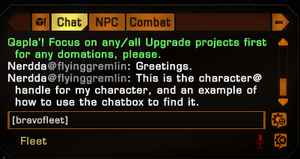
After you have the information requested above, connect with the Bravo Fleet Discord server, and find the channel labelled #sto-invites. Provide in here your character@handle for PC or gamer tag for consoles, what platform and what fleet you would like to be invited to, Federation or Klingon. Within about 24 hours, we will invite you to the fleet.
If you want to learn more about the organization of the Bravo Fleet group in-game, please consult the Gaming Policy.
Dossier information
On the Bravo Fleet website, part of the promotion requirements for cadets is joining up with the Bravo Fleet STO group and reporting it on your user ID; you would report this activity through the "Report activity" link near the top of the page when you log in. Once this is completed, then you can start earning Action Ribbons for playing Star Trek Online. There is a guide for how to obtain and submit screenshots for Action Ribbons.
Your user profile also has a special section for listing Star Trek Online character profiles that you have had join the Bravo Fleet group. This can help with cross-referencing your character with your profile, and is maintained solely by you. As there are system limitations for pulling information from STO's servers, this does not line up with any external to the fleet service.