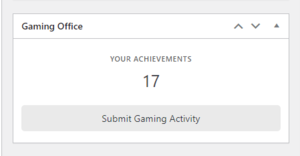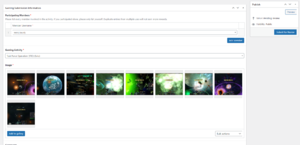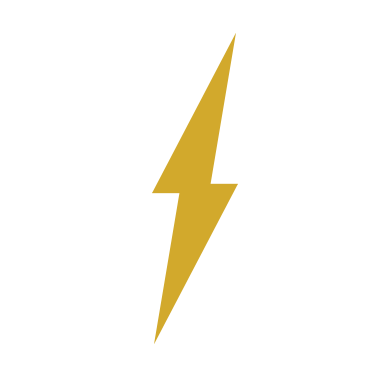Guide: Activity Reporting: Difference between revisions
From Bravo Fleet
More actions
CrimsonTacit (talk | contribs) No edit summary |
CrimsonTacit (talk | contribs) mNo edit summary |
||
| Line 13: | Line 13: | ||
# Upload your screenshot(s) by clicking 'Add to gallery.' It is most efficient if you submit several at once in a batch, rather than submitting multiple forms on the same day. | # Upload your screenshot(s) by clicking 'Add to gallery.' It is most efficient if you submit several at once in a batch, rather than submitting multiple forms on the same day. | ||
# Click Submit for Review. | # Click Submit for Review. | ||
[[File:Gaming1.png|center|thumb|Start here for step 3.]] | |||
[[File:Gaming2.png|center|thumb|Use this screen for steps 4 through 6.]] | |||
== Posts on RPGs == | == Posts on RPGs == | ||
Revision as of 16:50, 29 July 2021
This guide will help you navigate the BFMS to report activity not automatically recorded by the system.
Video Game Activity
- Review the Gaming Policy to see what items are eligible for gaming awards.
- Take a screenshot of the activity you wish to submit.
- For a solo or group gaming action, this should typically be the mission complete screen.
- For a campaign ribbon, this should be evidence of your major gaming achievement.
- Consult with the Gaming Office if you're not sure what's needed.
- Go to your Dashboard on the BFMS and scroll down to the Gaming Office section. Press "Submit Gaming Activity."
- Select your member account using your user ID under Participating Members.
- If you are submitting group activity, select the user ID of the other members. Do not submit multiple reports.
- Upload your screenshot(s) by clicking 'Add to gallery.' It is most efficient if you submit several at once in a batch, rather than submitting multiple forms on the same day.
- Click Submit for Review.