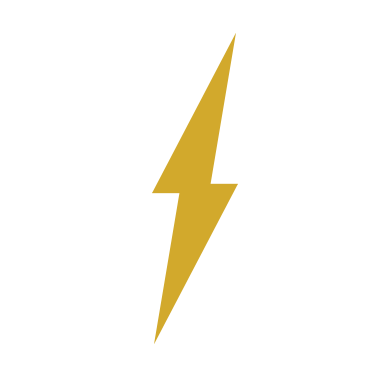User:UnknownParticipant/Sandbox/Gaming Screenshot Guide
More actions
This is a guide for helping people create screenshots for Star Trek Online and World of Warships, so that you can see what kind of information that you need to have when you submit for Action Ribbons.
Star Trek Online
Star Trek Online has two different versions of a guide, as the same commands used for PC can not be used for a console, and the PC does not have a quick function like the Share button on a PS controller or the XBox button menu to screen capture. However, we require exactly the same information from either platform:
- Proof that content was completed by means of a final briefing, awards screen
- Any team players that are Bravo Fleet members, if applicable
Insert sample pictures here.
Console
For a console, the instructions on how to take a screenshot differ just based off of which console the screenshot is being used. For an XBox, hit the XBox button on the controller, then hit the Y key to take a screenshot, which will capture the entire screen as needed. On a PS4, hit the Share button on the controller to take a screen capture. On a PS5; they changed the button to be three radiating lines, on the left side of the touchpad. Once captured, all that is needed is to retrieve the images from the sharing platforms.
XBox can use [this guide|https://support.xbox.com/en-CA/help/games-apps/my-games-apps/share-clips-xbox-one] provided by Microsoft to transfer screen captures to the XBox app on their mobile phone, then the phone can be used to transfer those pictures however you want. PS users, you can access the screenshots through the PlayStation Network with this guide [here|https://www.playstation.com/en-ca/support/games/ps4-edit-share-screenshots-clips/#share].
=== PC