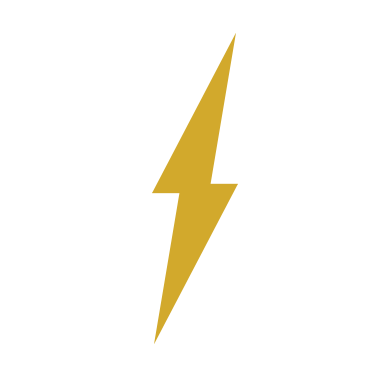User:UnknownParticipant/Sandbox/STO Disable Visual Spam
More actions
This is originally the subject of a Reddit thread found here. Credit to u/wooyoo for finding it and SRS Fleet who had the entire instructions with a keybind. Please note that these instructions are for the PC only.
Introduction
Visual spam in Star Trek Online can get to be a little much. It makes it hard to see certain actions within the game, and when people are running multiple things at once, it just gets to be impossible to see. An example is the Beacon of Kahless, the flash is completely blinding and while it is active you are flying blind - not to mention the time where it takes for your corneas to shift back to looking at a dark game afterwards.
Enter the console command.
The Command
This is all based on a command that you would have to set up. The console command is:
dynFxExcludeFX
This code above is meant to exclude selected visual effects in game, either from yourself or from others. This command can use any list you want to include afterwards, but you have to know the programmed name of the VFX you want to exclude. Using this as an example:
dynFxExcludeFX Cfx_Ships_Cp_T6_Risian_Science_Neutronic_Edides_Costumefx $$ dynFxExcludeFX Fx_Ships_Consoles_Cb21_Delphictear $$ dynFxExcludeFX Cfx_Ship_Cp_Cb27_Generate_Plasma_Storm_Costumefx $$ dynFxExcludeFX Fx_Er_Bbs_Beacon_Of_Kahless_Flash $$ dynFxExcludeFX Cfx_Ship_Trait_Temporal_Anchor_Costumefx $$ dynFxExcludeFX C1_E_Ship_Xindi_Lockboxcb15_Kemocite_Weaponry_Bufffx $$ dynFxExcludeFX Fx_Bop_Braceforimpact $$ dynFxExcludeFX Fx_Bop_Godownfighting $$ dynFxExcludeFX Cfx_Ship_Crewteam_Tacticalteam_Buff $$ dynFxExcludeFX Cfx_Ship_Sp_T6_Jellyfish_Cnidarian_Defense_Aoe $$ dynFxExcludeFX Fx_Bop_Photonicofficer_activate $$ PlayerSay Visual Spam Keybind Activated
This chunk of code would deactivate the VFX only for these powers:
- Neutronic Eddies
- Delphic Tear
- Plasma Storm Generator
- Beacon of Kahless flash
- Temporal Anchor (the red Gravity Well)
- Kemocite
- Brace For Impact
- Go Down Fighting
- Tactical Team
- Jellyfish Defense (the AOE only)
- Photonic Officer
There is a complete list of all discovered VFX powers in game here. This would take some time to go through.
Copy-pasting this into the console on every login is impractical, so there has to be a better way.
Making a Keybind
A keybind is well defined here already, but for the purpose of brevity as that document is very long, we will go over what you need to do in order to make one for just VFX spam. This will set it so that you only have to hit F9 in order to execute the command for disabling VFX.
First, open up Notepad and copy the following text into it:
F9 "dynFxExcludeFX Cfx_Ships_Cp_T6_Risian_Science_Neutronic_Edides_Costumefx $$ dynFxExcludeFX Fx_Ships_Consoles_Cb21_Delphictear $$ dynFxExcludeFX Cfx_Ship_Cp_Cb27_Generate_Plasma_Storm_Costumefx $$ dynFxExcludeFX Fx_Er_Bbs_Beacon_Of_Kahless_Flash $$ dynFxExcludeFX Cfx_Ship_Trait_Temporal_Anchor_Costumefx $$ dynFxExcludeFX C1_E_Ship_Xindi_Lockboxcb15_Kemocite_Weaponry_Bufffx $$ dynFxExcludeFX Fx_Bop_Braceforimpact $$ dynFxExcludeFX Fx_Bop_Godownfighting $$ dynFxExcludeFX Cfx_Ship_Crewteam_Tacticalteam_Buff $$ dynFxExcludeFX Cfx_Ship_Sp_T6_Jellyfish_Cnidarian_Defense_Aoe $$ dynFxExcludeFX Fx_Bop_Photonicofficer_activate $$ PlayerSay Visual Spam Keybind Activated"
Once done, save the file as something easy to remember, like "fxspamstop.txt". Once done, you want to move this file to the following path: Star Trek Online_en\Star Trek Online\Live. If you installed the game in a custom way, you may have to look for this folder. Steam users, it would be installed in a path that looks like this: Steam\steamapps\common\Star Trek Online\Star Trek Online\Live.
Once that is done, click in the chat box and type in /bind_load_file fxspamstop.txt and hit Enter. Once this command is accepted the visual FX spam will stop working once you hit F9 on any new character load. Please note that you may have to repeat this /bind_load_file command if the game goes through updates, but it should be persistent even after quitting and reloading for the most part.