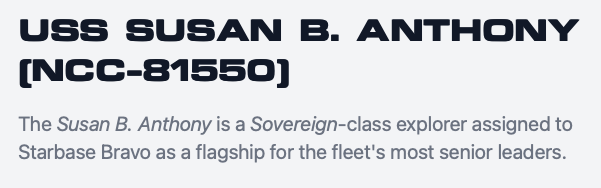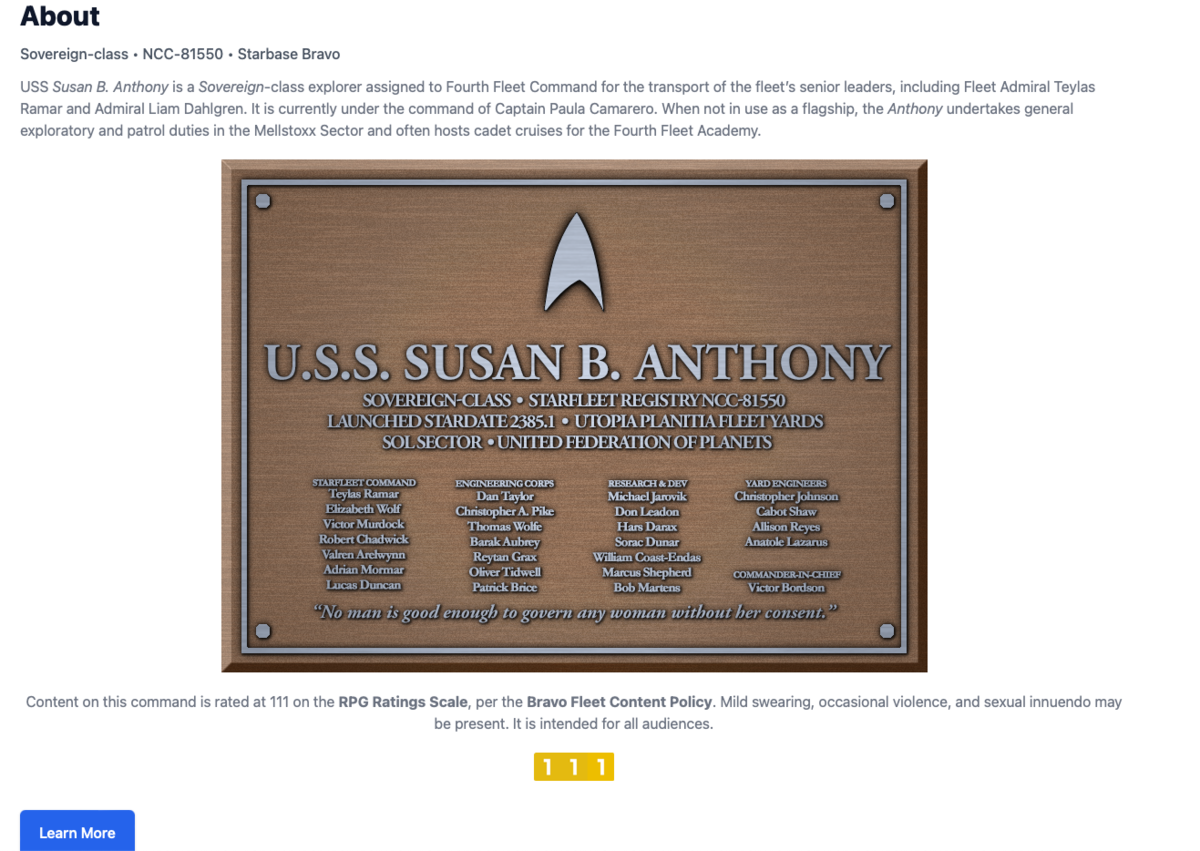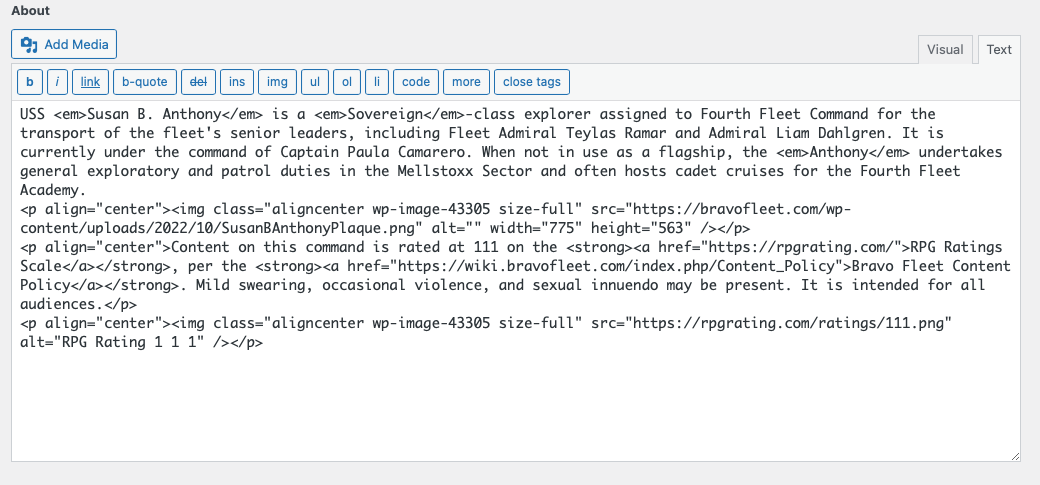Academy Guide:BFMS Command Set-Up
This guide is a tutorial on setting up your command on the Bravo Fleet Management System (BFMS). Your command's page is the primary presence for your command both as a writing tool and as a display for the public. We will walk through each of the sections through screenshots. This guide is adapted from the Command Management Program (CMP) in the Academy. This guide refers to the command page for the USS Susan B. Anthony as an example.
Command Requests
Commands must be requested from the Intelligence Office. You may do so through the link in the Bravo Fleet Management System marked "Request a Command" on the left-hand side of the Writing Panel. Make sure to confirm that the registry item you are requesting is available and open to someone with your rank. Make sure to follow the directions in the Command Policy. You will not be able to add characters or other content until after the command has been approved by the Intelligence Office.
- Primary Commands do not need a proposal in the proposal field.
- Squadron ships should include in the proposal field what the total strength of the squadron is.
For other types of fictions (historical and alien fictions, for example), consult the Intelligence Office proposals guide.
Command Summary
The Summary is a short (less than 300-character) description of your command, meant to entice readers to keep scrolling. This is the first box you will fill out under the manifest on your command. This is a plain-text area, so you will need to use HTML code for italics in ship names. Some folks use this area to display their dedication quote. Others update it regularly to mention the current mission. Some leave it static. Here is an example of the front and back ends for our example command, the USS Susan B. Anthony. Note: when an overlay image is used, or in banner mode, the ship's summary is not visible.
Back End:
Command Description
The description is the largest field on your command's page and contains most of the content. This is where you can describe your command for a wider audience. Folks often include dedication plaques here as well. This field should basically be the beginning of an encyclopedia entry on your command, describing it for potential readers. It's not necessary to go too long here, though, as there is plenty of space in your Wiki article as well. Here is an example of the description from both sides. (Note: the blue "Learn More" button takes a reader directly to the wiki page for a command. The class, registry, and assignment (in this case Starbase Bravo, but normally a Task Force) are taken from the registry and can't be changed manually.)
Front End:
Back End:
While the interface for this field is Rich Text, the code view is presented here so you can see how the images were centered. This can only be done through coding, using both paragraph tags and image attributes. You can see this code in the next sub-section.
Setting Your Content Rating
All Bravo Fleet commands need to have a content rating, as per the Bravo Fleet Content Policy. Content ratings use the RPG Ratings scale. No Bravo Fleet command may have a rating of above 222, which is equivalent to 17+. All of the story content associated with a command must fall under the command's rating. All biographies and other content must remain 111. To set your content rating, consult the Bravo Fleet Content Policy. You may generate an image of your rating through the RPG Rating website. To place it into your description area, you would use code like this:
<p align="center">Content on this command is rated at 111 on the <strong><a href="https://rpgrating.com/">RPG Ratings Scale</a></strong>, per the <strong><a href="https://wiki.bravofleet.com/index.php/Content_Policy">Bravo Fleet Content Policy</a></strong>. Mild swearing, occasional violence, and sexual innuendo may be present. It is intended for all audiences.</p>